The Punjabi Gurmukhi Font is based on Anmollipi Keyboard in this article. You can Download Gurmukhi Font onto your Computer here on this page. A typing test of Punjab in Gurmukhi Font is scheduled by the department many times during various examination.

Punjabi-Gurmukhi Keyboard based on Anmol Lipi programme (which controls typing Unicode Characters) is installed in your Windows 7, 8, 10 for 32 & 64 Bit. You need to switch/toggle to the Punjabi Keyboard input to be able to type Gurmukhi Characters.
Switching between Gurmukhi and English typing input can also be done by clicking the Alt+Shift Keys on the keyboard or by choosing the input language from the taskbar.
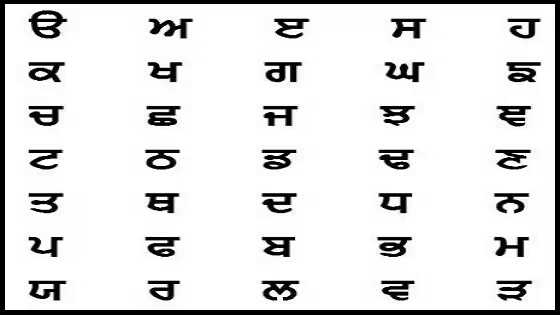
Table of Contents
Anmol Lipi Font Download | Anmol_Lipi.ttf
AnmolLipi Keyboard Layout (Key Map)
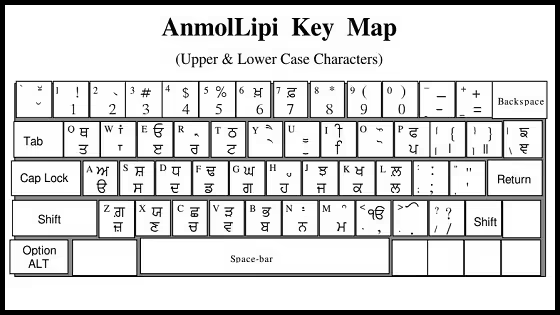
What is Punjabi Font
Punjabi Font is an Indo-Aryan language with over 125 million native speakers in the Indian subcontinent and around the world. It’s the native language of the Punjabi people an ethnolinguistic community of the cultural zone of Punjab, which includes Northwest India and East Pakistan.
Punjabi is the most widely spoken language in Pakistan. The 11th most widely spoken language in India and 8th most widely spoken native language in the Indian subcontinent. It’s the third most spoken language in the United Kingdom after the native English and Polish languages.
What is Gurmukhi Font
Gurmukhi Font is an abugida developed from the Landa Scripts, Standardized and used by the second Sikh Guru, Guru Angad (1504-1552). Commonly considered as a Sikh Script, Gurmukhi is used in Punjab, India as an official script in the Punjabi Language.
The Primary scripture of Sikhism, Guru Granth Sahib is written in Gurumukhi in various dialects and languages sometimes subsumed under the common title of Sant Bhasha or Holy Tongue. In addition to other languages such as Persian and separate phases of Ind0-Aryan Languages.
Top 3 Best Punjabi Font
Raavi Font
The Raavi Font is a Windows Font mainly intended to support the Punjabi Language and any other languages written using the Gurmukhi Script. In reality, the Latin Characters in the Raavi Font have been adapted from the Microsoft Sans Serif Font
Gurmukhi Font
AnmolLipi Type-faces (Regual, Bold, Italic) are a family of Gurmukhi Fonts with show variants that are appropriate for writing modern Punjabi, where foreign numbers are used as routines. Classis Gurmukhi number characters are also shown as icons.
Asses Font
Asses Font is a FREE Software Font. It is one of Punjabi’s important font in the state. I think you’re not a robot, You’re a Person. But unfortunately the Asses Download doesn’t stisfy our back hand code.
How to Install Anmol Lipi Font on Windows 11?
Here are the steps to install Anmol Lipi font on Windows 11:
- Download the Anmol Lipi font file in TrueType (.ttf) or OpenType (.otf) format from a trusted website.
- Once the file is downloaded, right-click on it and select “Install” from the context menu. This will launch the font installation wizard.
- In the installation wizard, click on the “Install” button to install the font.
- Wait for the installation to complete. Once the font is installed, it will be available in the Fonts folder on your computer.
- To verify that the font is installed, open any text editor or word processor, such as Microsoft Word, and select “Anmol Lipi” from the font list.
- You can now use the Anmol Lipi font to type Punjabi text in any application that supports text input.
Alternatively, you can also install the font by copying the font file to the Fonts folder in the Windows directory. The Fonts folder is typically located at C:\Windows\Fonts. Once you have copied the font file to this folder, it will be automatically installed and available for use.
How to use Anmol Lipi Font on Ms Word?
Here are the steps to use Anmol Lipi font on Microsoft Word:
- Open Microsoft Word on your computer.
- Click on the “Home” tab in the ribbon at the top of the screen.
- Click on the font dropdown menu, which is located on the left side of the ribbon.
- Scroll down the list of fonts until you find “Anmol Lipi”. Click on it to select it as the font for your document.
- Start typing in Punjabi using the Anmol Lipi font. You can also copy and paste Punjabi text written in Anmol Lipi from other sources into your Word document.
- To change the font size, click on the “Font Size” dropdown menu located next to the font dropdown menu in the ribbon, and select the size you want.
- To save your document, click on the “File” menu in the top left corner of the screen, and select “Save” or “Save As” to save a copy of your document.
That’s it! You can now use Anmol Lipi font to create Punjabi text in Microsoft Word.
FAQ
Is Anmol Lipi Font a Punjabi Font?
Yes, Anmol Lipi font is a Punjabi font. It is specifically designed for writing the Punjabi language, which is spoken by millions of people in the Indian state of Punjab and around the world.
Is Anmol Lipi Font available for Free?
Yes, Anmol Lipi is an open-source font that can be downloaded from various websites and used for personal and commercial purposes without any restrictions.
The font can be downloaded in different formats, such as TrueType (.ttf) and OpenType (.otf)
Is Anmol Lipi Font used on MS Word?
Yes, Anmol Lipi is a font that is widely used for writing in the Punjabi language. It is available for free download and can be used on Microsoft Word as well as other applications.
Conclusion on Punjabi Font Download on Windows 11
I suppose you have followed each step carefully for Punjabi Font on PC. After downloading this software, open this software.
I suppose your PC does not installed this software. Then, you can download this software from ItTechGyan website. Now import that software file to your PC.
At last, I hope you liked this post on AnmolLipi Font on Windows!