Gujarati Indic Input 3 provides a very convenient way of entering text in Gujarati Language using the English QWERTY keyboard in any editing application (Office Application/WordPad /Notepad) that supports Text Services.Gujarati Indic Input 3 tool will be packaged as a setup and running the setup will invoke the services. The toolsupports all popular keyboard layouts.
“Naukrikhojo.in” भारत का नया एजुकेशन वेबसाइट है, जहाँ पर आपको सरकारी नौकरी, भर्ती, सरकारी रिजल्ट, एडमिट कार्ड से जुडी सारी जानकारी मिलेगी।
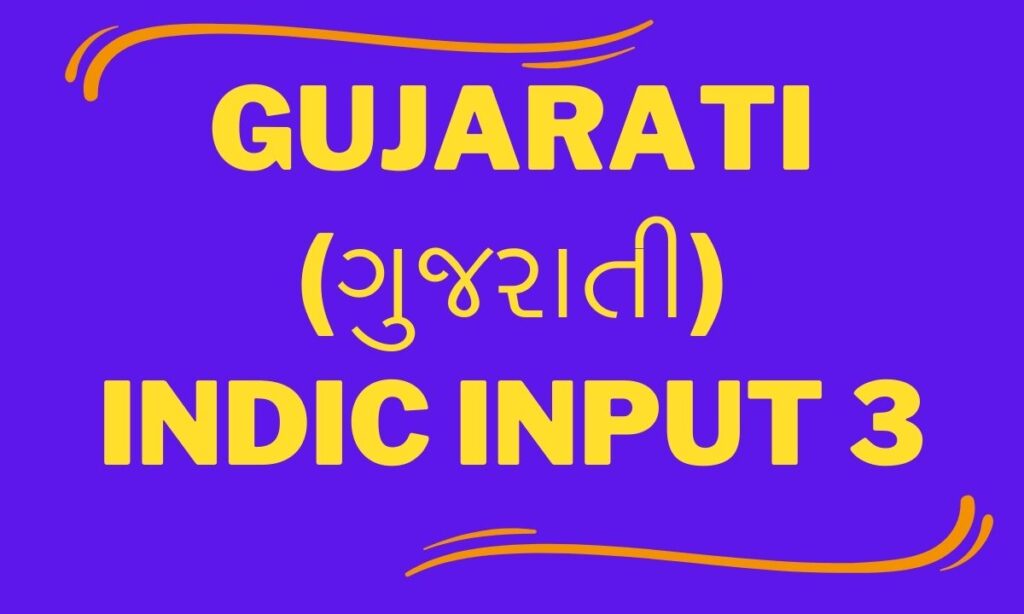
Table of Contents
- 1 Gujarati Indic Input 3 Download for Windows 11 64-bit
- 2 Gujarati Indic Input 3
- 3 Gujarati Indic Input 3 Shruti Font
- 4 Features of Gujarati Indic Input 3
- 5 How to Install Gujarati Indic Input 3 on Windows 11?
- 6 How to use Gujarati Indic Input 3 on Windows 11?
- 7 FAQ
- 8 Conclusion on Guajrati Indic Input 3 for Windows
Gujarati Indic Input 3 Download for Windows 11 64-bit
Gujarati Indic Input 3
Gujarati Indic Input 3 is a free program that gives users a convenient way of entering text in the Gujarati Indian language using the English QWERTY keyboard. It features multiple keyboard layouts and toggling between Languages. You can enter Lingual text in WordPad, Notepad and Office applications.
Gujarati Indic Input 3 Shruti Font
Shruti is an OpenType font for the Indic script Gujarati. It is based on Unicode, contains TrueType outlines and was designed by Raghunath Joshi.
Features of Gujarati Indic Input 3
You may download and install offline Gujarati Typing Software for free on your computer; these applications do not require internet connectivity to function.
The app provides several keyboard alternatives. You may install all of these keyboards with a single software package. Type in your preferred keyboard.
A comprehensive user guide with step-by-step installation instructions, as well as information on how to set up and use Gujarati program, is also included in pdf format.
If you don’t know Gujarati typing, don’t worry; this software allows you to type in English and receive results in Gujarati. This means you may enter in English and the program will automatically convert it to Gujarati.
These keyboards are Unicode-based, so you may text in Gujarati anywhere, including Facebook, WhatsApp, and comments.
How to Install Gujarati Indic Input 3 on Windows 11?
Step 1: Click to Download button in above or visit official website to download Gujarati Indic Input 3.

Step 2: Click “Next” button to continue.
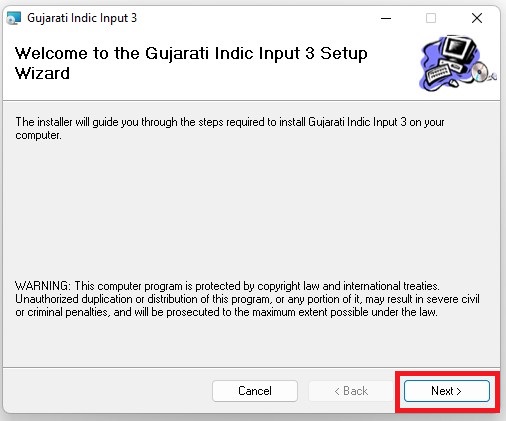
Step 3: Select “Everyone” option then click “Next” button.
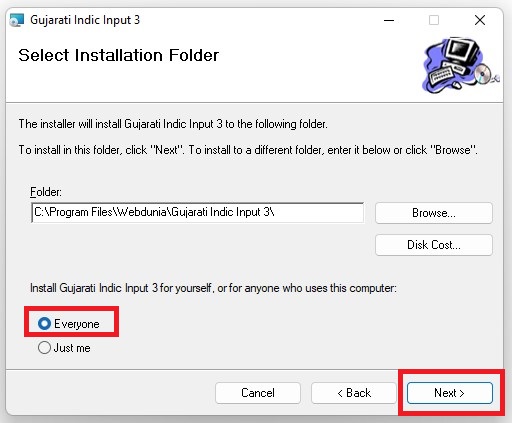
Step 4: Click “Next” to start the installation.
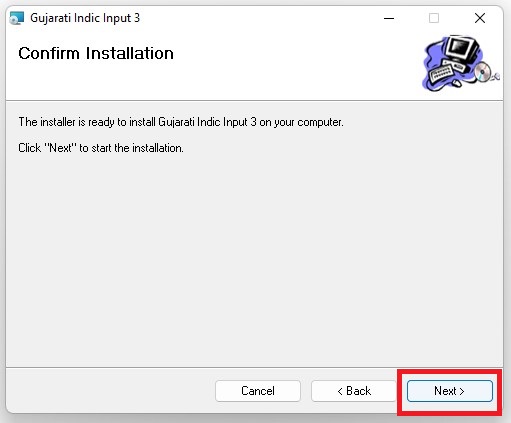
Step 5: After, click “Next” button then Gujarati Indic Input 3 is being installed.
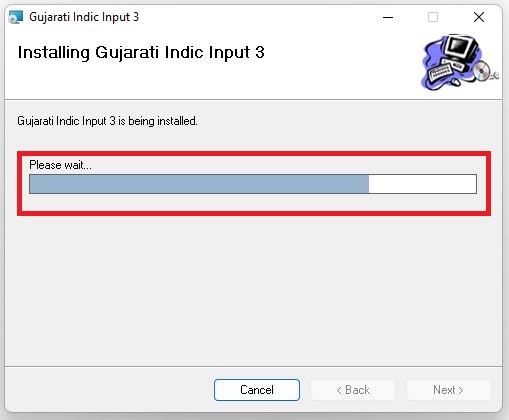
Step 6: Finally, Gujarati Indic Input 3 has been successfully installed. Click “Close” to exit.
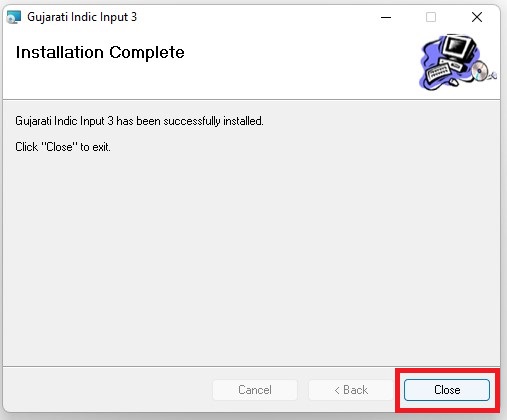
How to use Gujarati Indic Input 3 on Windows 11?
Step 1: Start any Office application, including WordPad or Notepad.2.
Step 2: Click the Language Indicator located in the System Tray on the right side of the Windows taskbar or on Languagebar as shown below and select Gujarati.
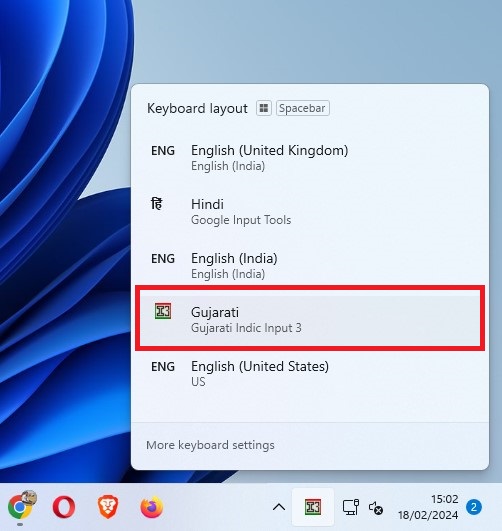
Step 3: Select Gujarati Indic Input 3 from the shortcut menu that appears. The PC is now ready to start typing in Gujarati.
FAQ
Is Gujarati Indic Input 3 available for free?
Yes, Gujarati Indic Input 3 is available for free
What is the filename of Gujarati Indic Input 3?
Gujarati_Indic_Input_3.zip
How many file size of Gujarati Indic Input 3?
4.7 MB
Technical Details
| Software Full Name | GujaratiIndicInput3 |
| Setup File Name | Gujarati_Indic_Input_3.zip |
| Full Setup Size | 4.7 MB |
| Setup Type | Offline Installer / Full Standalone Setup |
| Compatibility Architecture | 32-Bit (x86) / 64-Bit (x64) |
| Latest Version | 1.9 |
| Latest Version Release Date | Jun-10-2014 |
| License | Freeware |
| Developer | Microsoft |
Minimum System Requirement
| Operating System | Windows 7/ Windows 8/ Windows 10 & Windows 11 |
| Memory (RAM) | 2 GB |
| Hard Disk Space | 500 GB |
| Processor | Intel Pentium or above |
Conclusion on Guajrati Indic Input 3 for Windows
I suppose you have followed each step carefully for Download Guajrati Indic Input 3 on PC. After downloading this software, open this software.
I suppose your PC does not installed this software. Then, you can download this extension from ItTechGyan website. Now import that software file to your PC.
At last, I hope you liked this post on Guajrati Indic Input 3 on Notebook!