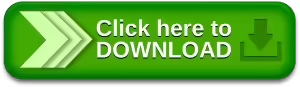Microsoft Indic Language Input Tool helps you enter Indian language text easily into any Microsoft Windows applications. The primary input mechanism is transliteration. Additionally, it provides a visual keyboard to assist with editing words that do not transliterate properly.
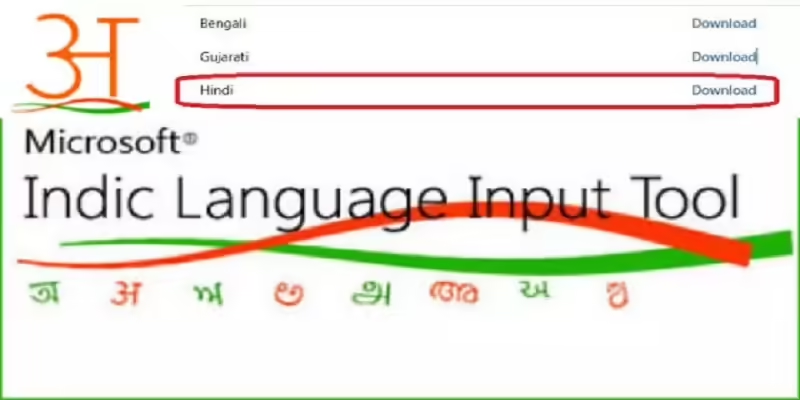
Microsoft Indic Language Input Tool (ILIT) makes it simple to type in Indian languages. Most people who want to do Hindi Typing can install Microsoft ILIT on their Windows PC. MILIT Indic Input tool is available for both 64-bit and 32-bit operating system.
Table of Contents
- 1 Microsoft Indic Language Input Tool Free Download for Windows
- 2 Microsoft Indic Language Input Tool (ILIT)
- 3 Microsoft Indic Language Input Tool – Bhashaindia.com
- 4 Microsoft Indic Language Input Tool for 32/64-bit
- 5 Microsoft Indic Language Input Tool Configuration Download
- 6 How to Install and Use Microsoft Indic Language Input Tool?
- 7 Conclusion on Microsoft Indic Language Input Tool for Windows
Microsoft Indic Language Input Tool Free Download for Windows
Microsoft Indic Language Input Tool (ILIT)
Microsoft Indic Language Input Tool is a typing tool (Input Method Editor) for languages written in Indic scripts. It is a virtual keyboard which allows to type Indic text directly in any application without the hassle of copying and pasting. It is available for both, online and offline use. It was released in December 2009.
It works on the Dictionary-based Phonetic Transliteration approach. It means whatever you type in Latin characters, it matches that with its dictionary and transliterates it. It also gives suggestions for matching words.
Microsoft Indic Language Input Tool – Bhashaindia.com
Download this Hindi typing tool using the official website Bhashaindia.com. The most recent model of Microsoft Indic Language Input Tool is available for download and install on Windows PCs. You require an offline installer/setup file for an Indian language input tool if your computer is not connected to the internet. This MILIT may be installed via an external hard drive.
Microsoft Indic Language Input Tool for 32/64-bit
You can download Microsoft Indic Language Input Tool Configuration 1.0.11.2010 from our software library for free. This free software was originally created by Microsoft.
The common file names for the program’s installed is IndicConfig.exe. The latest version of the program is supported on PCs running Windows 7/ Windows 8/ Windows 10/ Windows 11 with 32-bit or 64-bit. The following version: 1.0 is the most frequently downloaded one by the program users.
Microsoft Indic Language Input Tool Configuration Download
Microsoft Indic Language Input Tool Configuration 1.0 could be downloaded from the developer’s website when we last checked. We cannot confirm if there is a free download of this software available. The program lies within Education Tools, more precisely Languages.
How to Install and Use Microsoft Indic Language Input Tool?
There are two method to Install Microsoft Indic Language Input Tool.
Step 1: Open the Microsoft Bhasa Website or click here to “DOWNLOAD” button in below.
Step 2: There, You will see the option to “Download Microsoft Indic Language Input Tool (ILIT)” for your PC. Click on Download Button to save ILIT offline installer. The download progress will end quickly.
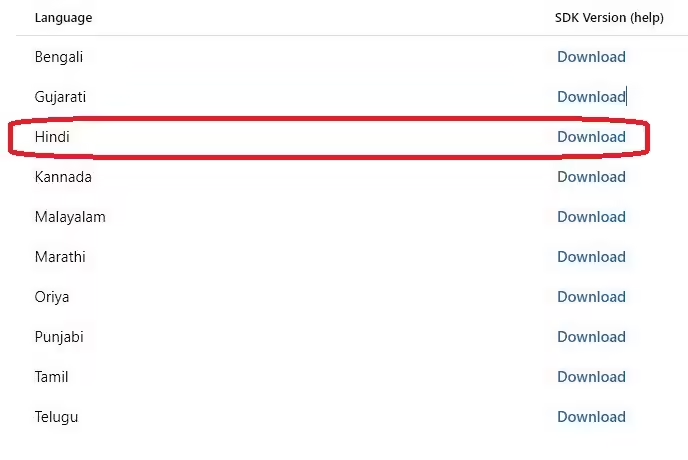
Step 3: Select “I want to help improve Microsoft Indic Language Input Tool” and “Notify when updates are available then click on “Next” button.
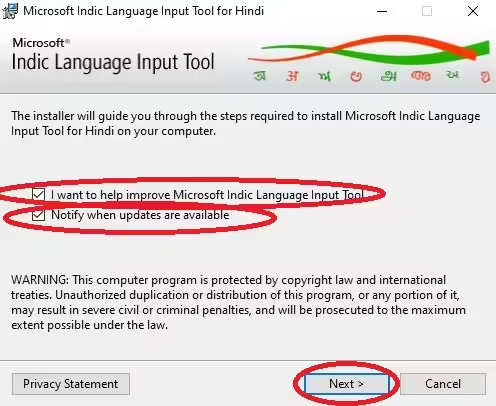
Step 4: Select “I accept the terms in the License Agreement” then click on “Install” button.
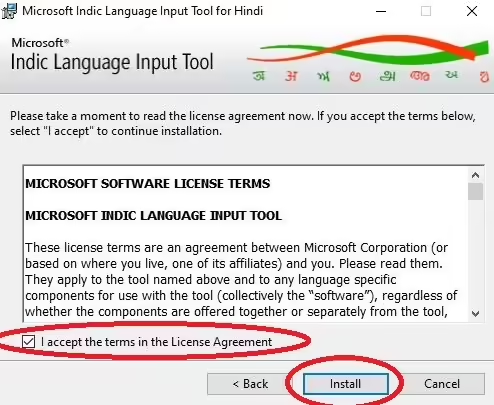
Step 5: You will see Microsoft Indic Language Input Tool for Hindi is being installed.
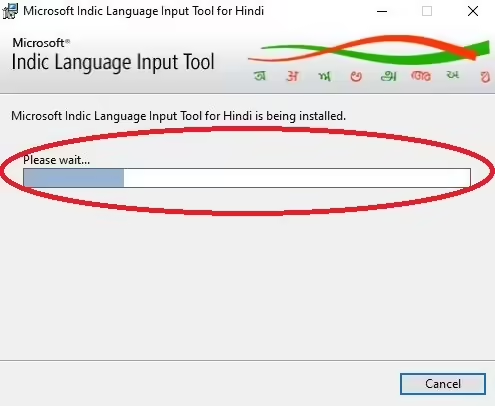
Step 6: Finally, Microsoft Indic Language Input Tool for Hindi has been successfully installed. Click “Close” to exit.
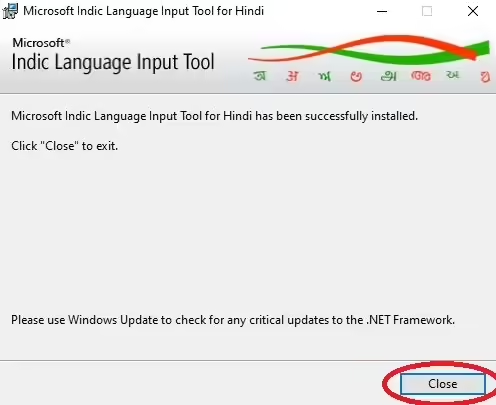
Conclusion on Microsoft Indic Language Input Tool for Windows
I suppose you have followed each step carefully for Download Microsoft Indic Language Input Tool on PC. After downloading this software, open this software.
I suppose your PC does not installed this software. Then, you can download this extension from ItTechGyan website. Now import that software file to your PC.
At last, I hope you liked this post on Microsoft Indic Language Input Tool on Notebook!