StarToken NG saves you from the Internet Banking Fraud epidemic that is growing every day. For your overall Internet Banking protection by Star Token.

Table of Contents
What is StarToken?
StarToken is the next-generation Internet Banking protection solution that Bank of India is providing to all its Internet Banking customers. It’s serves as a solution for Two Factor Authentication (2FA).
StarToken facilities an additional level of security for Internet Banking Customers when running Online Banking operations. It’s powered by the REL-ID technology of the next generation and is the first of its kind to provide protection against loss of funds due to misuse of login credentials, phishing attacks and most computer malware.
StarToken provides its users with the most stable Internet Banking environment. You may not need to use any 3rd Party Browsers with StarToken to do Internet Banking.
What is StarToken NG?
StarToken NG is the safe digital banking app of the next generation, provides easy access from your Android Phones to Bank of India digital banking services while upholding the strictest security standards.
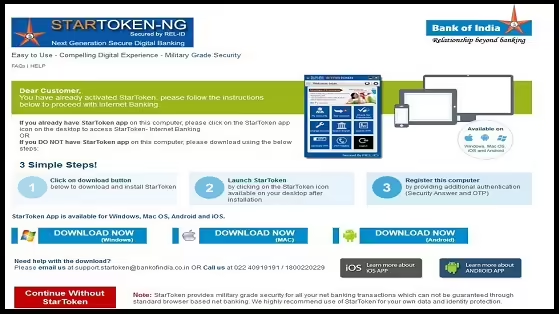
Access to Online Banking in one Click for extra services such as utility transfers, tax payments etc.
How to Download & Activate StarToken NG?
How to Download StarToken NG?
- Start your laptop/desktop and ensure you are connected to the Internet.
- Keep the Activation Credentials SMS ready – it contains the Verification Key and Activation Code (Note: You can also generate the Activation Credentials from the StarToken APP, if you have NOT received it already).
- You will need the Activation Credentials ONLY for activating your StarToken APP first time.
- Go to Bank of India’s Retail internet Banking website
(https://starconnectcbs.bankofindia.com) and enter your User ID and Password to login to your account. - Follow on screen instructions; select “Download Now” to download and install StarToken on your computer. StarToken is available for both Windows and Mac OS Laptops and Desktops.
How to Install Star Token NG on Windows 11?
To install Star Token NG on Windows 11, you can follow these steps:
- Go to the Star Token NG download page: https://starconnectcbs.bankofindia.com/StarTokenNG/.
- Click on the “Download” button.
- Select “Windows” as your operating system and click on the “Download” button.
- Once the download is complete, locate the downloaded file and double-click on it to start the installation process.
- Follow the on-screen instructions to install Star Token NG on your computer.
- After the installation is complete, launch the application and follow the prompts to set up your account and security credentials.
Note: Star Token NG is a security token software developed by Bank of India for online banking. Before using Star Token NG, you will need to ensure that your bank account is linked to your Star Token NG account and that you have received the necessary security credentials.
How to connect StarToken for Computer?
- Double click on the StarToken icon on your desktop to start the application.
- Click on LOG IN, StarToken will secure your computer and establish connection to StarToken server (Note: It will need your computer to have internet connectivity).
- In case you are connected to internet through a proxy server, you may see a message below. Click on “Ok”. Click on the “settings” (wheel icon) at the top-right corner to open settings Tab. Select “Proxy Settings” and provide your proxy details and click “save”.
How to Activate StarToken?
- Enter your Internet Banking User ID and click on “Submit”.
- Your VERIFICATION KEY will be displayed. Please ensure that the verification key displayed in the activation window is same as the verification key you have received from Bank of India.
- If the verification keys match, select the “verification key is correct” option.
- Enter the ACTIVATION CODE and submit.
- If you verification keys DO NOT match, then Click on ‘Exit’ and call Bank of India Customer Call Center for further help.
- If you have lost your VERIFICATION KEY then you can regenerate it by selecting the Generate Verification Key option.
How to Set My Credentials?
- Set your Security Question and Answer, you will need this information for additional authentication when you want to download and use StarToken on any other computer.
- Set 4 digit StarToken PIN, you will need this PIN to access StarToken Application.
How to Launch Internet Banking?
- After successfully setting your credentials you will see the CONTROL PANEL with various buttons.
- Click on Star Connect Button, it will launch your Internet Banking Service in a Secure Internet Banking App-Viewer.
- Please note that the USER-ID will be automatically pre-populated in your Internet Banking page, all you have to do is ONLY enter the internet banking password to access your Internet Banking service.
- Always remember to LOG-OFF StarToken APP.
- StarToken APP is an ALWAYS ON APP and will be running as a service (you can see the icon in your service bar bottom right corner), you can also launch the APP directly from the service tray.
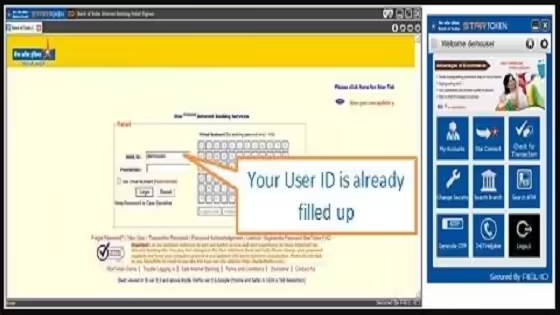
How to Access Internet Banking?
How to Sign-In StarToken NG?
- Launch StarToken APP by clicking on the StarToken ICON on the DESKTOP.
- Enter your USER-ID and StarToken PIN.
- Click on Star Connect to access your Internet Banking Service.
How to Connect StarToken Internet Banking?
- On clicking the Star Connect Button, it will launch your Internet Banking Service in a Secure Internet Banking App-Viewer.
- You will then ONLY have to enter your Internet Banking Password.
- At any point if you want bring the StarToken APP in the foreground, click on the icon on the Desktop or on the Service Tray in the bottom right corner.
How to Standard Browser Internet Banking?
- After you have downloaded and activated StarToken on any given computer, you can access Internet Banking securely from the StarToken APP.
- If you want to access the Internet Banking service from a standard browser, post activation, then your access will be blocked.
How to using Another Computer Login?
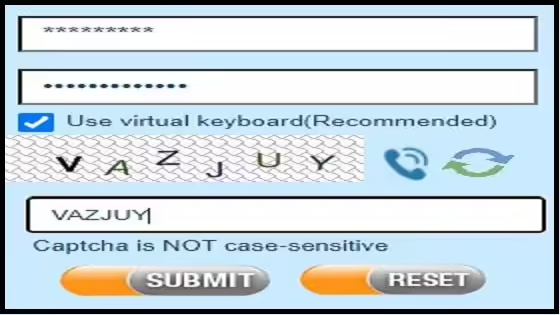
- If you are using another computer which DOES NOT have StarToken then go to Go to Bank of India’s Retail internet Banking website (https://starconnectcbs.bankofindia.com) and enter your User ID, it will take you to the DOWNLOAD page.
- Click on “Download Now” to download the installer on the computer.
- Run the installer, it will install the StarToken APP.
- Click on the StarToken ICON On the DESKTOP, it will Launch the StarToken APP.
- Enter your USER-ID and StarToken PIN, and register the computer by providing the Security Answer (Note: The security answer is set by you during activation), or SMS OTP or StarToken OTP for additional authentication.
How to Install Mobiles/Tablets?
How to Install StarToken NG for Android Mobiles/Tablets?
- Search for “StarToken” APP on Google Play Store and Download.
- If you have already activated StarToken on your Laptop/Desktop then you just have to provide your Security Answer for additional authentication to register the Mobile phone or tablet.
- If you have not activated StarToken then using the Activation Credentials (Verification Key and Activation Code) that is sent to your Registered Mobile Number you can activate your StarToken.
- On successful activation and registration of the phone/tablet you will see a control panel, click on Star Connect button to securely access your Internet Banking service.
How to Install StarToken NG for iPhone/iPad?
- Search for “StarToken” APP on iTunes and Download
- If you have already activated StarToken on your Laptop/Desktop then you just have to provide your Security Answer for additional authentication to register the iPhone/iPad
- If you have not activated StarToken then using the Activation Credentials (Verification Key and Activation Code) that is sent to your Registered Mobile Number you can activate your StarToken
- On successful activation and registration of the phone/tablet you will see a control panel, click on Internet Banking button to securely access your Internet Banking service.
How to Generate StarToken OTP?
How to Sign-In StarToken?
- Launch StarToken by clicking on the StarToken ICON on the Desktop.
- Enter your USER-ID and StarToken PIN.
- Click on Generate OTP.
How to Generate StarToken OTP?
- Click on Generate OTP.
- Set the Validity Period, the OTP will be ONLY valid for this duration.
- Click on Generate – it will generate the OTP ID and OTP.
- You can use this OTP to use StarToken APP from any other computer to register StarToken on that computer.
How to Forgot StarToken PIN?
- Enter your USER-ID.
- Enter Wrong PIN 3 times.
- Restart StarToken-NG.
- Click YES when asked “Do you want to reset your account?”
- OTP will come on to your registered Mobile Number. Enter OTP.
- Enter you Security Answer.
- User will successfully reset. Login Again.
- User will get the New Verification Key & Activation Code on registered mobile number.
- User will asked to set the New Security Question and Answer and New StarTokenm-NG PIN.
How to Reset StarToken PIN?
- You will then be asked for your SECRET QUESTION/ANSWER (which you have set in MySecrets) for additional authentication.
- You will receive an OTP that will be sent to your Registered Mobile Number.
- Change your PIN by entering the OTP as your CURRENT PIN and Set your NEW PIN.
How to Uninstall StarToken NG?
- Click on “Start” Menu.
- Go to “Control Panel”.
- Select “Programs and Features”.
- Search for “StarToken” in the installed program options.
- Select it and Click on “Uninstall”.
- Click “YES”.
- Wait till the process completes.
Is Star Token Download on PC?
Yes, Star Token NG can be downloaded and installed on a PC running Windows operating system.
Is Star Token NG Software devloped by Bank of India?
Yes, Star Token NG is a security token software developed by Bank of India, which is a leading public sector bank in India.
Is Star Token Driver available for free?
Yes, Star Token driver is available for free download from the official website of Bank of India.
Conclusion on StarToken NG for Windows 11
I suppose you have followed each step carefully for StarToken on PC. After downloading this software, open this software.
I suppose your PC does not installed this software. Then, you can download this extension from ItTechGyan website. Now import that software file to your PC.
At last, I hope you liked this post on StarToken on Windows!